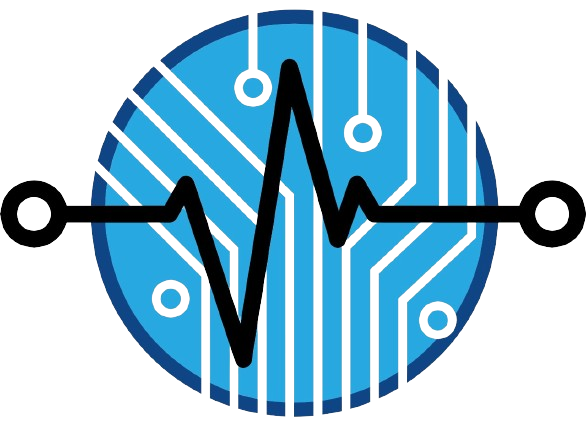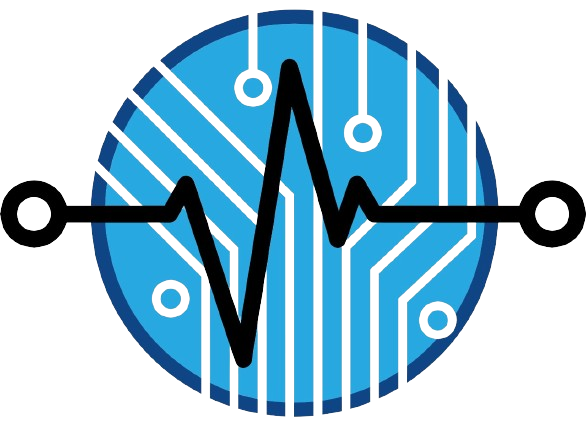This is a simple and quick tutorial that will help you generate a link so your customers can leave a review directly at your Google My Business location.
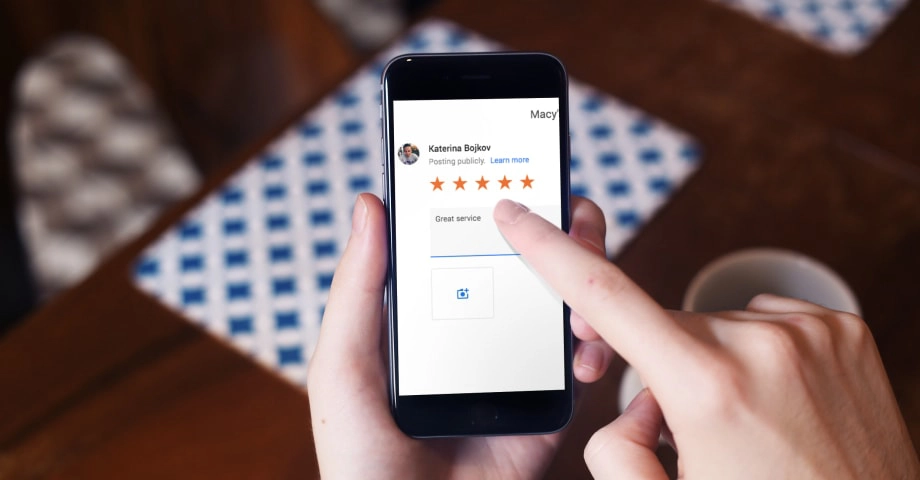
We regularly receive this question, and in this post, you will find out how easy it is to generate a link to Google reviews that your customers can click on and directly write a review on your Google My Business listing.
This link is very important to send to your customers and get more Google reviews.
Continue reading to dig into all the details on how to make your GMB listing your best ally.
How to get link for Google reviews?
1. Get my Google review link from the search results page
This is the simplest way to find the link from your Google location, where customers can leave reviews.
Follow the steps below, and you will get the link to your ‘leave a review’ form in seconds.
First, ensure you’ve signed in with your Google Business Profile.
- Search for your business on Google – type your business name
- Scroll down to see new options from your Google Business Profile. Click ‘Ask for reviews’.
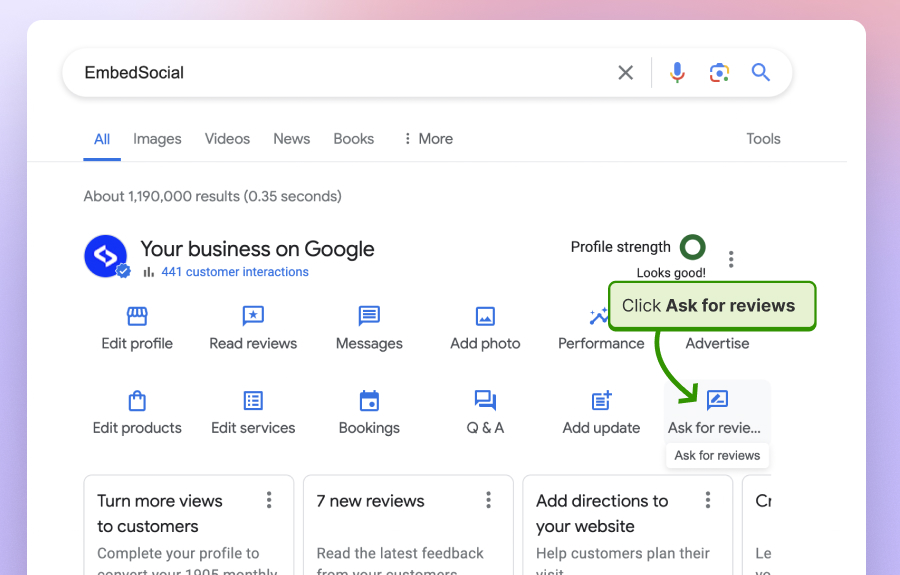
- In the popup, copy the provided URL (as shown below) and send it to your clients.
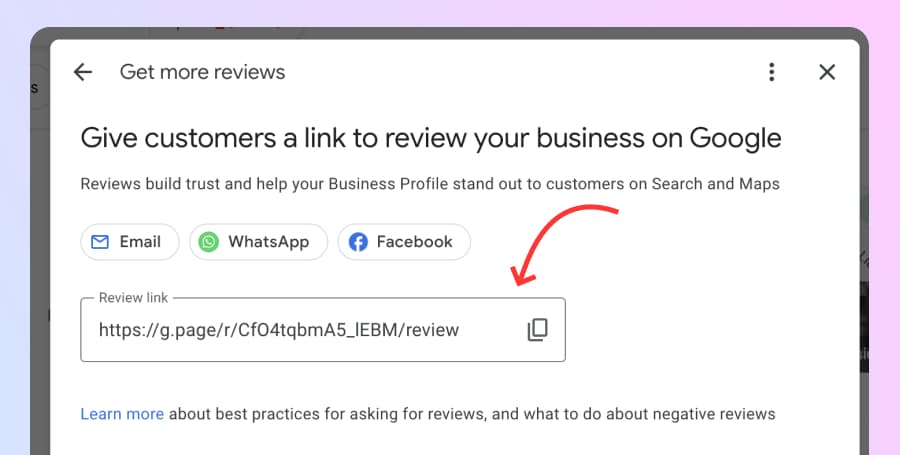
- When clicking on this Google review link, it will redirect your customers directly to your Google review form, as shown below:
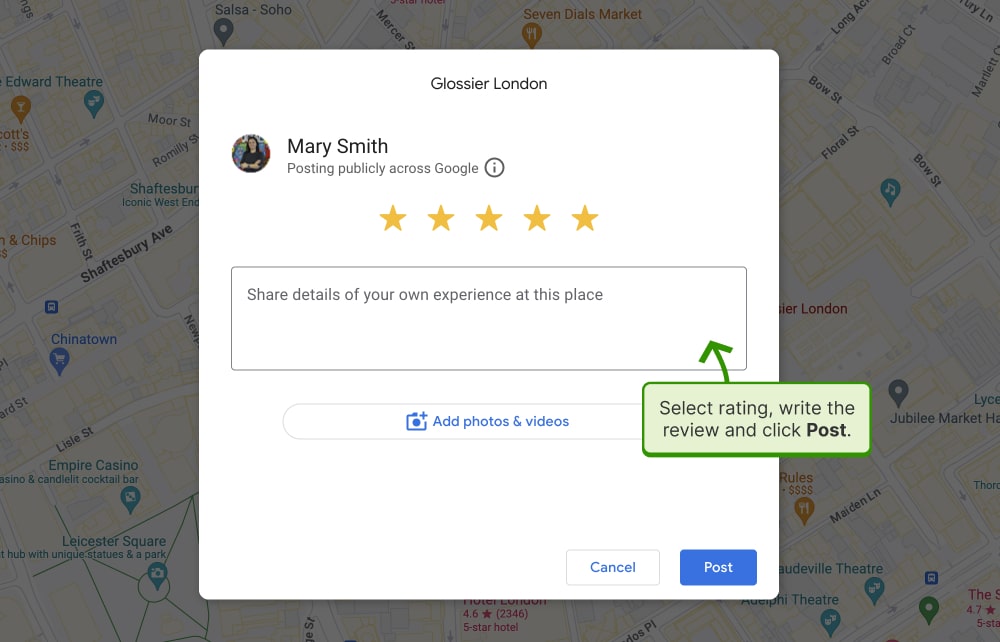
2. Get the Google business reviews link from your Google My Business account
Finally, Google has made it very easy for you to copy and share the link so your customers can easily submit reviews on your Google location.
To get this link, follow the steps below:
- Go to your Google Business Profile account
- On the homepage, scroll to the Get more reviews box and click ‘Share review form’ as show below:
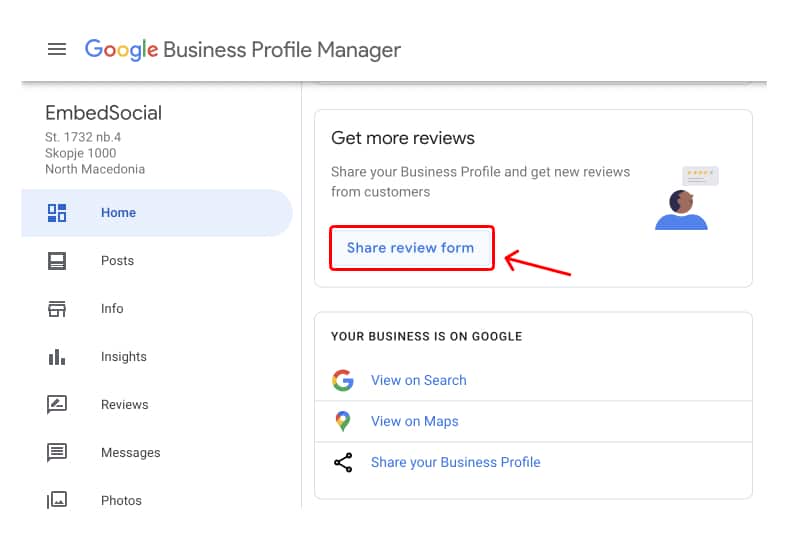
- Copy the provided link in the popup
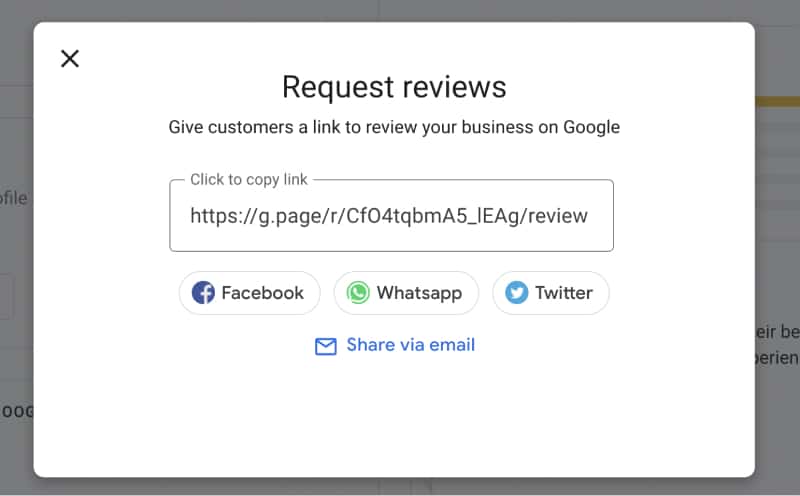
That’s it. Once your customers click the link, they will be redirected to your location on the Google Maps app, where a popup will appear so they can immediately submit their review.
Here is our link: g.page/r/Cel5si9WoW1QEAI/review
3. Use the PlaceID as a Google review link Generator
The Google PlaceID is a very simple Google review link generator that will provide you with your Google Maps location ID.
In more detail, here is how to create a Google review link for your business:
- In the ‘Enter a location field, write your company name
- Click on your company name that appears in the dropdown list
- Your Place ID will appear in the popover, and you will need to copy it
- And paste this ID number at the end of this link (after the = sign) https://search.google.com/local/writereview?placeid=
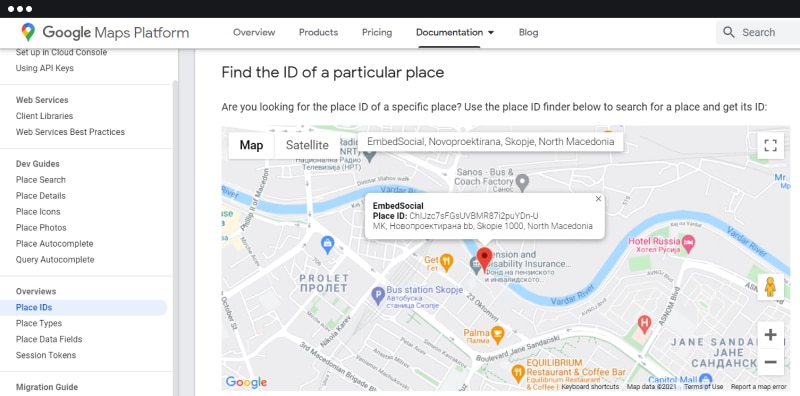
That’s it. Cool, right? Now you have your direct link to write a Google review.
Here is our ID ChIJFU7XaQN5PIgR6XmyL1ahbVA and when added to the link, it explained that will look like this:
https://search.google.com/local/writereview?placeid=ChIJFU7XaQN5PIgR6XmyL1ahbVA
Long Google review link
First, you’ve probably noticed that the link is long, and we suggest you use a tool to shorten it.
For example, bit.ly is a free short URL generator that can make this huge link a reasonable size, making it simpler to share it anywhere.
Here is the difference:
Short Google review link
Short, simple, and easy to share with your customers.
Please note: To use the Google review link for your business, you must have an existing GMB listing for your business. If not, hurry up and create a Google Business profile. It may take days before your listing is approved and shows up, so please be patient.
And now, let’s see what you can do with this link and ask your customers to leave Google reviews.